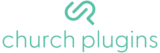To access the Google API Console, register your application, and request an API key, you will need a Google account. Once that is set up, go to the Developers Console, and create a new project.
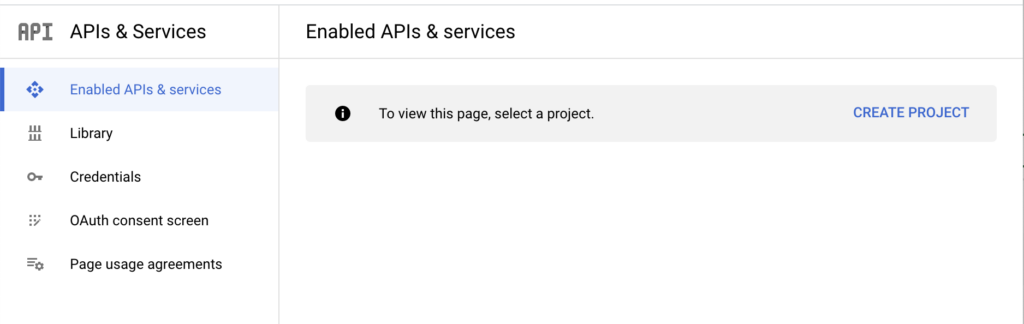
Once you have created the project, you need to enable the YouTube Data API. To do so, click on Enable APIs and Services and find YouTube Data API v3.
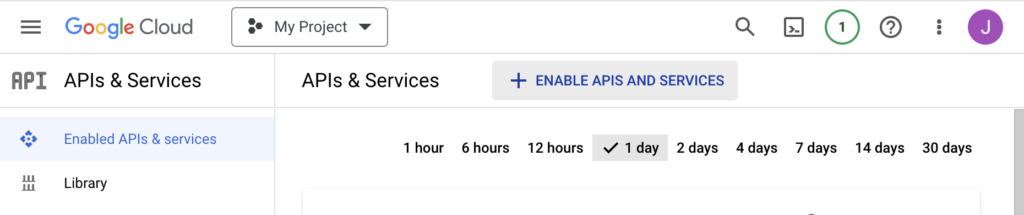
After enabling the YouTube Data API, you can create an API key for use with CP Live. Navigate to the Credentials tab and click on Create Credentials. Select API key from the dropdown and wait for the confirmation popup.
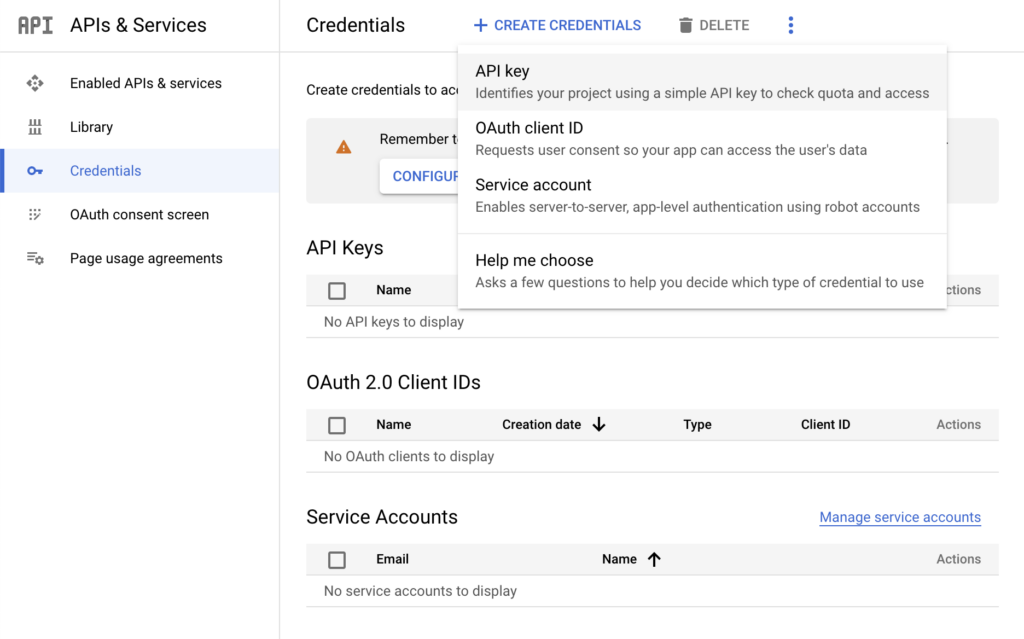
Now that you have an API key, it’s time to configure it to use data from the YouTube API. To modify the key’s settings, click on the vertical dots menu on the right hand side and click on Edit API key as shown below.
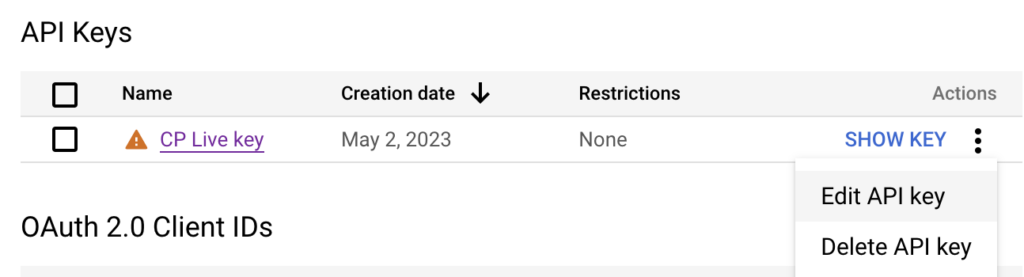
To restrict the key to only use the YouTube Data API, select that service from the dropdown menu and save.
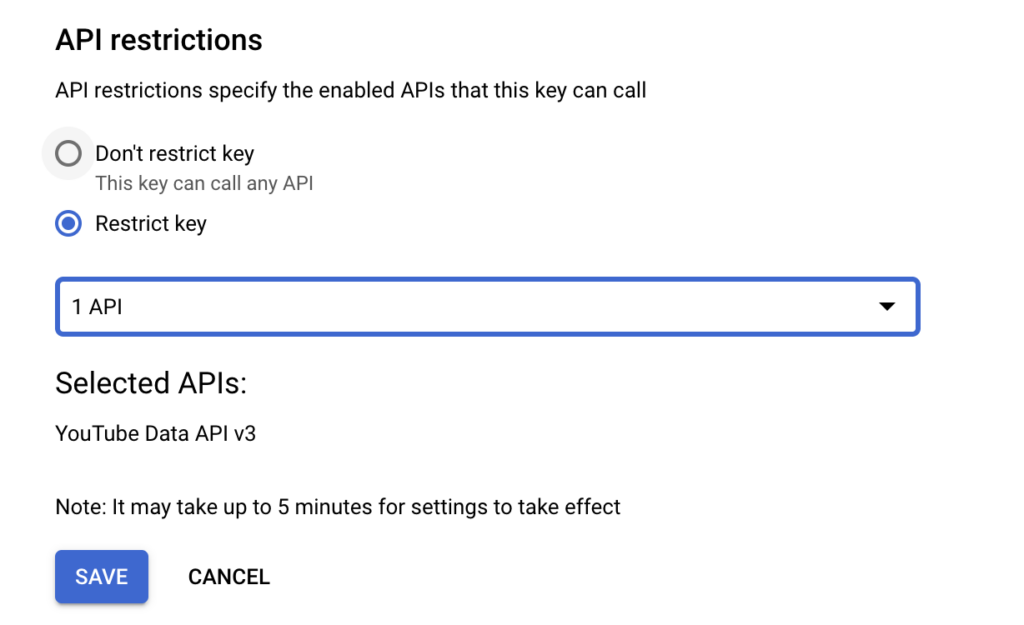
Finding your channel ID
To find the ID for your YouTube channel, visit the advanced settings for that channel. (https://www.youtube.com/account_advanced) Your user ID and channel ID should be displayed.