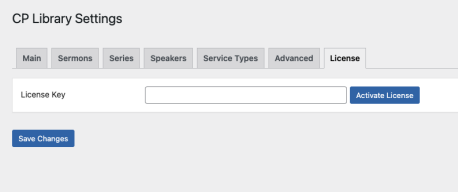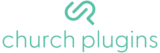Installing the CP Library plugin.
You can install the CP Library plugin just like any other WordPress plugin.
- Download the plugin from https://churchplugins.com/products/cp-library
- Install the zip file via the WordPress plugin manager
- Activate the plugin
Find and Activate Your License Key
Your license key can be found in your ChurchPlugins account. Copy the key, and go to the WordPress Admin area of your site. If you have installed and activated the plugin, a menu item called “Series” will be in the sidebar. In the Series submenu, click on settings.
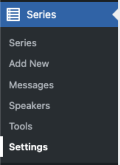
This is the area where you can assign global settings to the plugin. It may look slightly different than below when first installing the plugin. Go to the tab that says License and paste your key in the provided text field.