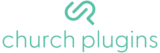Main settings
The main tab provides several global options for the plugin for default content.
Primary Color
This option specifies the primary color to use in templates. This defines
Default Thumbnail
This is the default thumbnail that messages use if you haven’t specifically set one for either the message or the series. A message thumbnail will by default inherit from the series, and as a second fallback will use this logo. All series without featured images set will use this image as well.
Play Video and Audio Buttons
These fields allows you to specify the text that appears on the button used to start a sermon video or audio file. Some examples of where these buttons appear are on the sermon archive page and in the Gutenberg editor when building custom templates.
License
If you haven’t yet activated your copy of CP Library, the license tab is where you enter your license key from Church Plugins to enable automatic updates and support. Also on this tab is the option to enable beta updates. If you like having early access to new features or want to provide feedback you can check this box to have access to any beta updates we release.
Messages settings
Each post type in CP Library has several basic configuration options for controlling what they are called throughout the site. You can change the single and plural labels as well as the slug, which is used in the URL for specifying the path to single or archive views of that post type.
Labels
The singular and plural labels control what messages are called across the site. Changing the slug updates the path to viewing messages. For example, if you set the slug to sermons, you will be able to view sermons by visiting your-site.com/sermons instead of the default /messages.
Template Options
You can choose which pieces of information to display on each Message in the archive or series view with template options. The plugin displays info items directly below the title, and displays meta items at the bottom of the sermon card. Both input fields are sortable and multi-selectable, with the tags displayed in the order they appear in the field.
Variations
If you have Service Types enabled you can also enable variations, which is a feature that allows you to create multiple sub-sermons that share certain information. For example, if you don’t want morning and evening services to be completely different sermons, you can create a parent sermon for that day, and add the files and metadata for each as sub-sermons. Each sermon that has variations will display the sermon title along with the play audio/video buttons beside (if applicable.) Service Types is the only variation source at this time and selected by default. You can enable service types in the advanced tab.
Series settings
Series currently only support changing the labels and slug, which behaves identically to messages.
Speaker settings
Changing the labels for speakers works just like messages and series. You can also enable speaker permalinks, which turns speaker’s names into clickable links on message or series list items.
Service Type settings
This tab only appears when you have enabled service types. Just like the other post types, you can rename Service Types to best fit your use case.
Advanced Settings
Enable/disable post types
The first options in the advanced tabs are toggles for enabling or disabling features. Series and Speakers are turned on by default, while Service Types and Podcast feeds are disabled. If there are features that you know you won’t be using, turning them off just removes some of the unnecessary clutter in your WordPress dashboard.
Default menu item
This option is only available when series are enabled. You can choose which item shows up in the WordPress admin sidebar, making for faster post creation depending on which post type you tend to work with more.
Filters
You can configure how the filters appear on the Messages and Series archive pages using these options. CP Sermons displays several checkbox drop downs for faceted filtering, and these options allow you to manage their ordering and display conditions.
Count threshold
This option specifies how many posts a selection must contain in order for it to appear in the dropdown. For example, setting it to zero would cause all speakers on the site to appear speaker dropdown. Setting it to one limits the speakers to those that are connected to at least one sermon.
Disable filters
You can disable any of the filtering drop downs by checking the box next to the filter type name. This simply hide sthe facet on the archive page.
Sorting options
You can choose the order you would like the checkbox selections to appear, with the options of sorting by message count, (selections that contain more messages will be at the top) or alphabetically.